In the world of digital art and design, time-saving tricks can be a game-changer. Imagine being able to create beautiful designs in less time! Well, that’s where Canva shortcuts come into play. Canva is a popular tool for graphic design, and it comes with some cool keyboard shortcuts that can make your work much faster. In this blog post, we’ll dive into all the important shortcut keys in Canva, so you can use them easily and speed up your design projects.
Canva Shortcut Keys List
Basic Important keyboard shortcut keys
| Shortcut Keys | Action or Task |
|---|---|
| Cmd/Ctrl + A | Select All |
| ESC | Deselect |
| Delete Or Backspace | Delete Element |
| Cmd/Ctrl + C and V | C for Copy and V for Paste |
| Alt/Option + Drag | Quick Copy |
| Cmd/Ctrl + Z | Undo Last Action |
| Cmd/Ctrl + Shift + Z | Redo Last Action |
| TAB Key | Previous/Next |
| Cmd/Ctrl + ‘+’ Key | Zoom In |
| Cmd/Ctrl + ‘-‘ Key | Zoom Out |
| Cmd/Ctrl + S | Save File |
| T key | Add a Text Box |
| Cmd/Ctrl + U | Underline text |
| Cmd/Ctrl + B | Bold Text |
| Cmd/Ctrl + I | Change text to italics |
| R key | Create a Rectangle |
| C key | Create a Circle |
| L key | Create a Line |
| Arrow Key (Left, Right Up Down) | Move an element by 1px |
| Shift + Arrow Keys | Move an element by 10px |
Advanced Keyboard Shortcuts List
| Canva Keyboard Shortcut | Action or Task |
|---|---|
| Cmd/Ctrl + G | Group Elements |
| Cmd/Ctrl + Shift + G | Ungroup Elements |
| Cmd/Ctrl + ] or [ | Move an element Forward/Backward |
| Cmd/Ctrl + Alt/Option + ] or [ | Move all the way to the front or back |
| Cmd/Ctrl + Shift + K | Change text to uppercase or lowercase |
| Cmd/Ctrl + Shift + < or > | Increase or decrease font size |
| Cmd/Ctrl + Enter | Add new page |
| Cmd/Ctrl + Shift + J | Align a group of text boxes |
| Cmd/Ctrl + Alt/Option + UP or DOWN arrow | Line Spacing |
| Cmd/Ctrl + / | Open or close the Search |
| Alt/Option + Shift + L | Lock / Unlock for editing |
| Shift + R | Toggle Rulers on/off |
| Cmd/Ctrl + Alt/Option + C | Copy Text Style |
| Cmd/Ctrl + Alt/Option + V | Paste Text Style |
| Cmd/Ctrl + Shift + L | Align Text to the Left |
| Cmd/Ctrl + Shift + R | Align Text to the Right |
| Cmd/Ctrl + Shift + C | Align Text in the Center |
| Cmd/Ctrl + D | Duplicate Elements |
| Cmd/Ctrl + A | Select All Elements |
| Shift + Drag Corners | Constrain Proportions While Resizing |
| Alt + Drag Side Handles | Scale Element Relative to Its Center Point |
| Cmd/Ctrl + 0 | Zoom 100% |
| Cmd/Ctrl + Option/Alt + 0 | Zoom to Fit |
| Cmd/Ctrl + Option/Alt + M | Add a Comment |
| Shift + Click | Select Multiple Elements |
important keyboard shortcut keys for Canva Video
| Canva Keyboard Shortcut | Action or Task |
|---|---|
| Spacebar | Play or Pause a Video |
| Cmd/Ctrl + Alt/Option + L | Loop Video |
| M | Mute or unmute a video |
| Open up help. Hint: Search “keyboard shortcuts” for quick access! | Open up help. Hint: search “keyboard shortcuts” for quick access! |
As we wrap up our journey into the world of Canva shortcuts, you’ve now got a powerful tool in your design arsenal. These keyboard tricks are like hidden treasures that can help you become a design pro in no time. By using these Canva shortcut keys, you’ll be able to create stunning graphics faster than ever before. So, go ahead and start using them in your projects. Remember, practice is key, and the more you use these shortcuts, the better you’ll get. Happy designing! Login in Canva.
Looking for a Free Canva Course – Canva Mastery Blueprint – Basic to Advance
Q1. What are Canva shortcuts, and why should I care about them?
Canva shortcuts are like magic spells for your computer’s keyboard. They let you do things in Canva really quickly. That means you can make awesome designs without wasting time clicking around. Cool, right?
Q2. Can I change the Canva keyboard shortcuts to what I like?
Nope, you can’t customize them. Canva gives you a set of shortcuts, and you’ll need to use the ones they provide.
Q3. Do Canva shortcuts work the same on Mac and Windows computers?
Yes, they mostly work the same on both types of computers. Canva designed them to be the same for everyone, so it’s easy to learn.
Q4. How can I remember all these Canva shortcut keys?
Good question! It takes some practice. You can make a little list of your favourite shortcuts and keep it nearby when you’re working in Canva. The more you use them, the better you’ll get at remembering them.




1 thought on “Canva Shortcuts – All Important keyboard shortcut keys in Canva”
Very useful article for Canva users. Thank you so much, Sir!